Please Note: This feature is not included with an IINSite and only on our Legacy IIN platform. If you are an IINSite customer, please use the Form services to create forms. (Guide: Forms)
What setup is required for my website's Lead Generation forms?
Your IIN Lead Generation Offer is ready to use as soon as your website is activated, but there are a few settings that should be set up to customize the form to fit your health coaching practice.
In order to receive an email when a potential client submits their name and email address, it is important to open your dashboard and set up notification preferences, as well as personalize your confirmation message.
To get started:
1. Click on the dashboard icon from any page of your website.

2. Click on the 'IIN Forms' icon in the Apps selector.
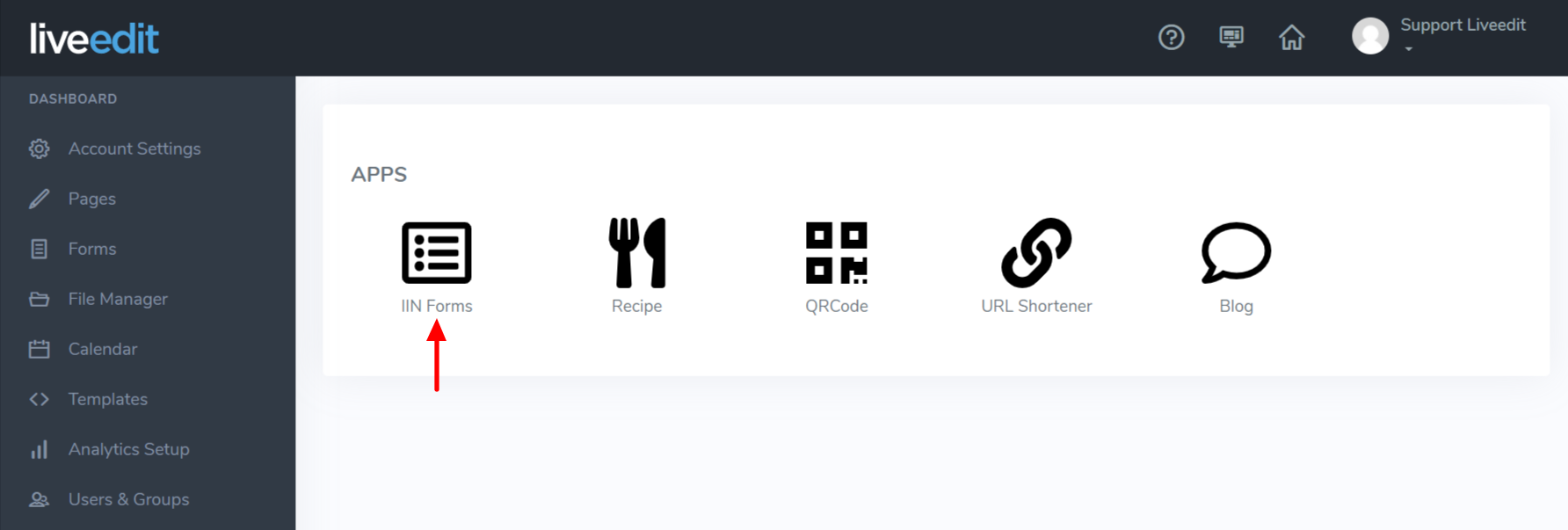
3. Click on 'Lead Generation.'
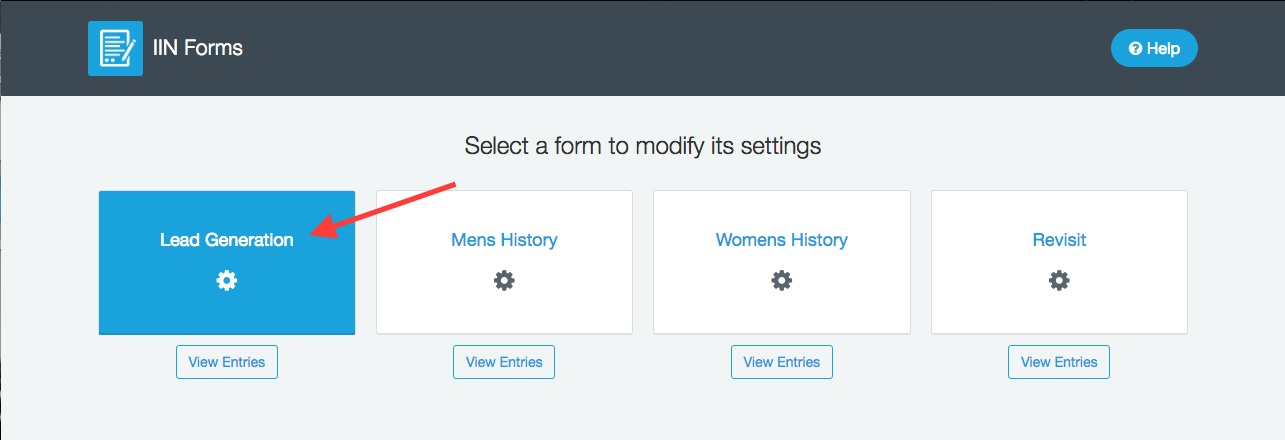
4. Email Responses To: Enter the email address where you would like form data to be sent. You will get a notification each time a submission is made.

5. Lightbox or page redirect: Select whether you would like your confirmation message to open into a lightbox or redirect to a separate page.

Lightbox is a small pop up window that will appear on the screen.

Page redirect will redirect to a page on your website that is strictly used to display the form confirmation message.

6. Include Captcha: Choose whether to include a captcha tool to prevent unwanted spam submissions.


7. Download: Select one of the three provided IIN Cleanse Cheat Sheets to make available for download. You can choose from the Sugar Cleanse Cheatsheet, the Veg Pledge Cleanse Cheatsheet, or the Junk Food Cleanse Cheatsheet.

8. Above Download Button Content: Edit the confirmation message that will appear above the button to download the Cheatsheet PDF.


9. Button Text: Edit the text that will appear on the download button.


10. Below Download Button Content: Edit any additional information that will appear below the download button.


Once a potential client submits the form and claims their free download, an email with the submitted information will be sent to the address listed in the Email Response To field, and a copy of the information will also be stored within your website for access at any time.
The form submissions are stored in the IIN Forms application in your Dashboard. Select the IIN Forms icon and then click 'View Entries' to see a list of all submissions.


Once selected, can view, print, or delete the submission.

