Please Note: This feature is not included with an IINSite and only on our Legacy IIN platform. If you are an IINSite customer, please use the Form services to create forms. (Guide: Forms)
What setup is required for my website's Health History forms?
Your IIN Health History forms are ready to use as soon as your website is activated. In order to receive an email when one of your forms has been submitted, it is important to open your dashboard and set up notification preferences.
1. Click on the dashboard icon from any page of your website.
2. Click on the 'IIN Forms' icon in the Apps selector.
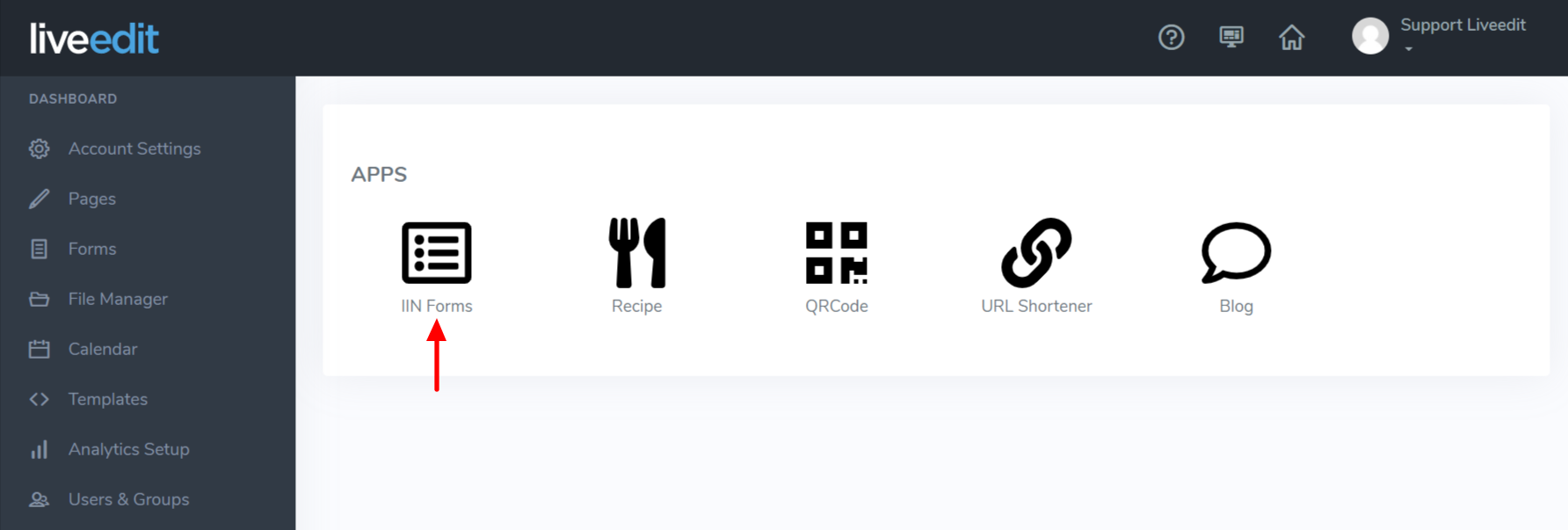
3. Select the name of the form for which you would like to customize settings.
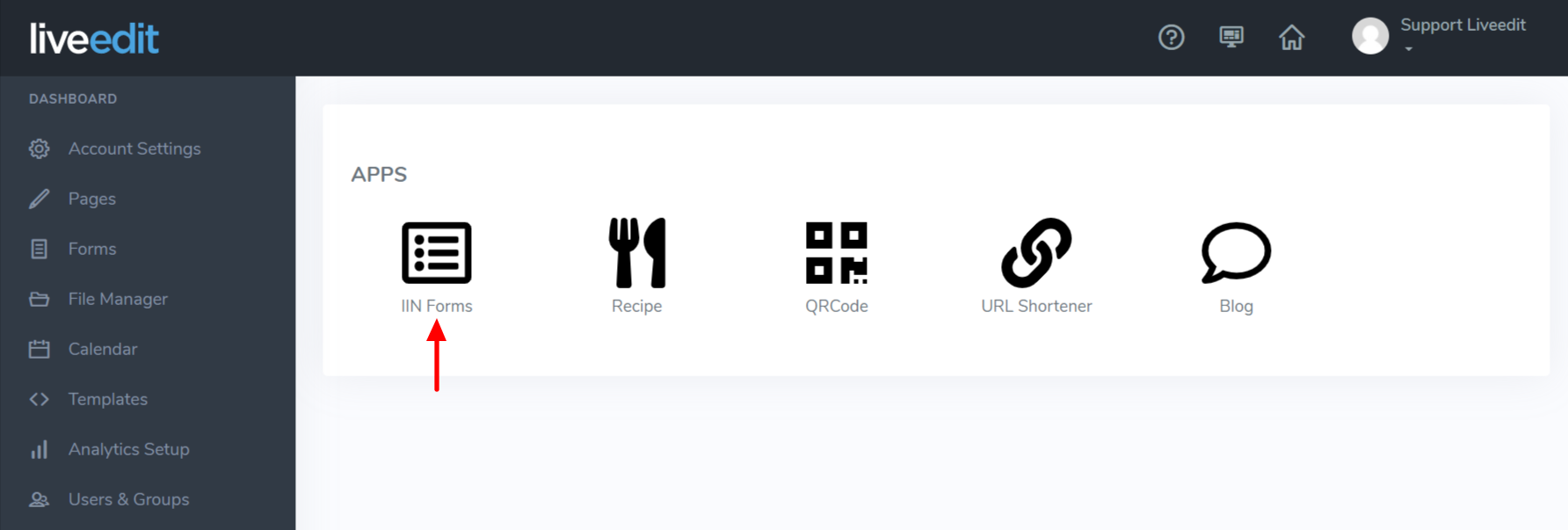

4. The Edit screen of the Health History and Revisit Forms in the Forms App allows for customization of the following:

a. Email Responses To: Enter the email address where you would like form data to be sent.
b. Response Message: Enter the message you would like to display on the screen after the client hits 'submit.'
c. Include Captcha?: Enables a captcha to help prevent spam submissions.
How do I add a Health History Form to my Health Coach Website?
 The Health History Forms that exist on your Health Coach Website come directly from Integrative Nutrition's curriculum and include a Women's Health History, a Men's Health History and a Revisit Form. Each of these forms have been added as a page to your site and can be linked to directly. Additionally, these forms may be dragged and dropped directly onto any of your website pages using the IIN Forms Element found in the Edit window. Once placed, simply select the form you would like to display.
The Health History Forms that exist on your Health Coach Website come directly from Integrative Nutrition's curriculum and include a Women's Health History, a Men's Health History and a Revisit Form. Each of these forms have been added as a page to your site and can be linked to directly. Additionally, these forms may be dragged and dropped directly onto any of your website pages using the IIN Forms Element found in the Edit window. Once placed, simply select the form you would like to display.

May I modify the Health History Form?
No. The IIN Health History Forms contain proprietary information and cannot be altered. If you would like to create your own custom health history form, you may! Simply follow the instructions for placing a form and add all of your questions to it.
Where are the form submissions stored?
The form submissions are stored in the IIN Forms application in your site Dashboard. Once you click on the IIN Forms icon, click the 'View Entries' button for the form you would like to view entries for.


Once selected, you can view the entry in it's entirety along with having the option to print out the data or delete the entry.


